The text encryption and decryption machine I provided earlier uses a simple Caesar Cipher algorithm. Here's how it works:
1. The user enters a shift value (an integer) and a message into the corresponding input fields.
2. When the user clicks the "Encrypt" button, the `encrypt()` function is called.
3. Inside the `encrypt()` function, the shift value and the message are retrieved from the input fields.
4. A variable called `encryptedMessage` is initialized to store the encrypted message.
5. The function iterates over each character in the message. For each character:
- The character is converted to its Unicode character code using `charCodeAt()`.
- If the character is an uppercase letter (from 'A' to 'Z'), its Unicode value is adjusted by the shift value using modular arithmetic to wrap around the alphabet. The adjusted Unicode value is converted back to its corresponding character using `String.fromCharCode()`.
- If the character is a lowercase letter (from 'a' to 'z'), the same process is performed.
- If the character is not an alphabetic character (e.g., space, punctuation), it is left unchanged.
6. The resulting encrypted characters are concatenated and stored in the `encryptedMessage` variable.
7. The `encryptedMessage` is then displayed in the "Encrypted Message" textarea.
8. Similarly, when the user clicks the "Decrypt" button, the `decrypt()` function is called.
9. Inside the `decrypt()` function, the shift value and the encrypted message are retrieved.
10. A variable called `decryptedMessage` is initialized to store the decrypted message.
11. The function iterates over each character in the encrypted message. For each character:
- The character is converted to its Unicode character code.
- If the character is an uppercase letter, its Unicode value is adjusted by subtracting the shift value and performing modular arithmetic to wrap around the alphabet.
- If the character is a lowercase letter, the same process is performed.
- If the character is not an alphabetic character, it is left unchanged.
12. The resulting decrypted characters are concatenated and stored in the `decryptedMessage` variable.
13. The `decryptedMessage` is then displayed in the "Decrypted Message" textarea.
Additionally, there are options to copy the encrypted or decrypted text to the clipboard by clicking the "Copy" icon next to each textarea. The "Clear" icon can be used to clear the contents of each textarea.
This is a simplified example, and the Caesar Cipher is not a secure encryption algorithm for real-world applications. It's important to note that for secure encryption and decryption, you should use well-established cryptographic algorithms and libraries.
Requirements (Latest version)
- Android 4.4 or higher required

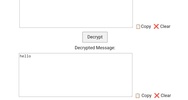
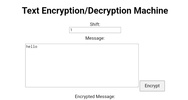
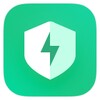

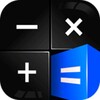

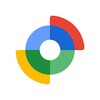
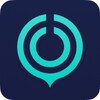

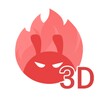

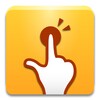

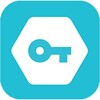

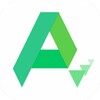


Comments
There are no opinions about E MACHINE yet. Be the first! Comment